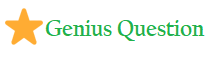It seems that this problem is very common for Windows users that Offices won’t open in Windows 10 after update with an ‘Office stopped working’ error message. As Per Microsoft community and Google searching results
If Microsoft Office 365, has stopped working or cannot open normally, you may not be able to work or not able to modify Word document or edit Excel files by then. Here is the solution how to fix this issue and make your Office work again in Windows 10.
If you are facing the same problem with Office on your computer and if you not able open Office to work, no need to worry and you can just follow offered methods here below in this article to get the problem fixed on your own now.
Method. Fix Office ‘Stopped Working’ Error in Windows 10
When Microsoft Office 365 stops working or won’t open on your computer, you can directly try an Office repair to get the problem fixed in Windows 10:
Step 1. Click “Start” > “Control Panel” > Select “Programs” > “Programs and Features”;
Step 2. Right-click on Office 365, Office 2013 or Office 2016 > Select “Change”;
Step 3. Click “Online Repair” > click on “Repair” button.
Wait for the process to complete, restart Windows and see if Word, Excel or other Office application work correctly.
Repair/ re-install –
Repair:
From Start select Settings to launch Windows Settings
From Windows Settings choose Apps. (It might take a couple of moments for the Apps list to load)
Find Microsoft Office Desktop Apps on the list and choose it.
Select Advanced Options and within the menu that opens choose Repair.
Re-install:
From Start select Settings to launch Windows Settings
From Windows Settings choose Apps. (It might take a couple of moments for the Apps list to load)
Find Microsoft Office Desktop Apps on the list and choose it.
Select Uninstall. Once complete reinstall the Office Suite from the Windows App Store.