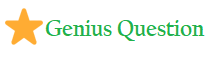- Normal Basic problems
- Wired and wireless network printing issues
- printing problem USB
- Software upgrades and printer driver problems
- Paper jams issues
- Ink and toner issues
Check basic thing first:-
It’s so many times the basic things happen with printing issues. Even when something such as the power going out occurs. Remember, it’s possible to keep on working on your laptop, and forget the obvious and wonder why the printer isn’t showing up on your laptop.
- Is your printer turned on?
- Is it connected to the computer?
- Does it have paper and toner?
- Does it have power? (Check the power strip if you’re using one. Maybe it’s off or got fried in a power surge).
Canon Printer Troubleshooting for Specific Issues-
Canon Printer Not Printing Issue-
This is a common problem when it is not properly plugged in and turned on. Your printer starts to print once the ON LED glows without any flashing. In fact, you may find delays when you are printing materials with heavy photos or graphics.
Remember that you only start printing once the ON lamp stop flashing as printing works only when the lamp is steady.
Sometimes, there are few delete print jobs is the queue. So, it is important to clean these unnecessary print jobs from the queue. Further, retry printing your document.
Canon Printer is Slow
Slow printers are always one of the common problems while printing work. This majorly happens when the printer is set to give high quality prints or output. In order to improve the performance, you can reduce the print quality or change the setting to draft mode.
Doing this will not just improve your printer’s speed but also works to save printer’s ink or toner. One must also remove the graphics from the document if printing pages from websites.
Canon Printer Having Paper Jams
Paper jams are usually signaled via warning message or an alarm notifying you when a paper occurs in your printer. Here, you can turn off the printer and unplug it.
Without touching the film or rail, slightly pull out the jammed paper from inside ensuring that no paper is left inside.
Prints are Faded or Very Light
A poor print quality issue is usually due to a clogged print head. Dried ink is often the primary cause of the blockage.This is fairly common in inkjet printers which are not frequently used. Apart from being too light, prints may also have horizontal lines or be too spotty.
You can clear the dried ink using the printer’s utility program. After running the program, print a test page to check if the problem is resolved. Sometimes, faded prints happen because the ink is about to run out. However, should this be the case, your printer gives an alert for this. If this is the culprit, make sure you change the cartridges.
Canon Printer Showing “No Paper” Alerts
Whenever there is a “No Paper” error, this means that there may be a foreign object on the rear tray. Quickly, turn off and unplug the printer for removing the object. This problem can also be because the paper isn’t properly loaded into the machine.
As a Canon printer troubleshooting tip while loading paper, ensure that the edges of the sheets of paper are properly aligned. Specifically, the paper should be set in a portrait orientation. Eventually, the error might be because the paper is curled, wrinkled or too thick into tray.
So, try to replace such kind of paper. Make sure that the paper size settings are done correctly as per the printing document.
Printing Not Completed
In case, the printing stops in the middle of the task, then you can opt Canon printer troubleshooting tips. Though its unusual especially when you are printing photo or graphics-heavy documents. While this happens, the machine and computer might be processing some large chunks of data.
Once the processing is done, you can resume the printing. The printing pause can be also because of long hours of operation which causes the print head to overheat. So, it’s better to allow your machine to rest for a while. Then also, if your machine doesn’t resume printing on its own then simply turn it off for at least 15 minutes.
With this series of tips, you can troubleshoot Canon printer problems on your own without spending a penny. Hope this answer helps your printer machine too.